Solving a Contest on DojoCode
How to Participate in DojoCode Contests
To start participating in exciting coding challenges on DojoCode, follow these steps:
Register on DojoCode If you haven't already, you need to create a DojoCode account. Registration is simple and can be done in a few easy steps. Once you have an account, you'll be able to access all the features and contests on the platform. For a guide to how to register please consult User Registration.
Explore Contests To find available contests, go to the "Explore Contests" (Fig.1) section located in the header of the DojoCode user platform. Here, you'll discover various contest options:
 Fig. 1
Fig. 1
In Explore contests you will find contests that will take place in the upcoming week or shortly. These are opportunities to test your skills and compete against others.
- Sponsor a Contest (Fig.2)
If you're interested in hosting your contest, click on "Sponsor a Contest." Provide the requested information, including your first name, last name, organization, role, interests, and a message. Once you've filled out the form, you can send your request to start organizing your contest. (Fig.3)
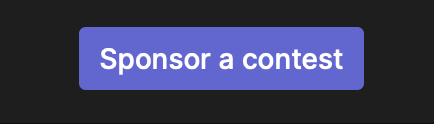 Fig. 2
Fig. 2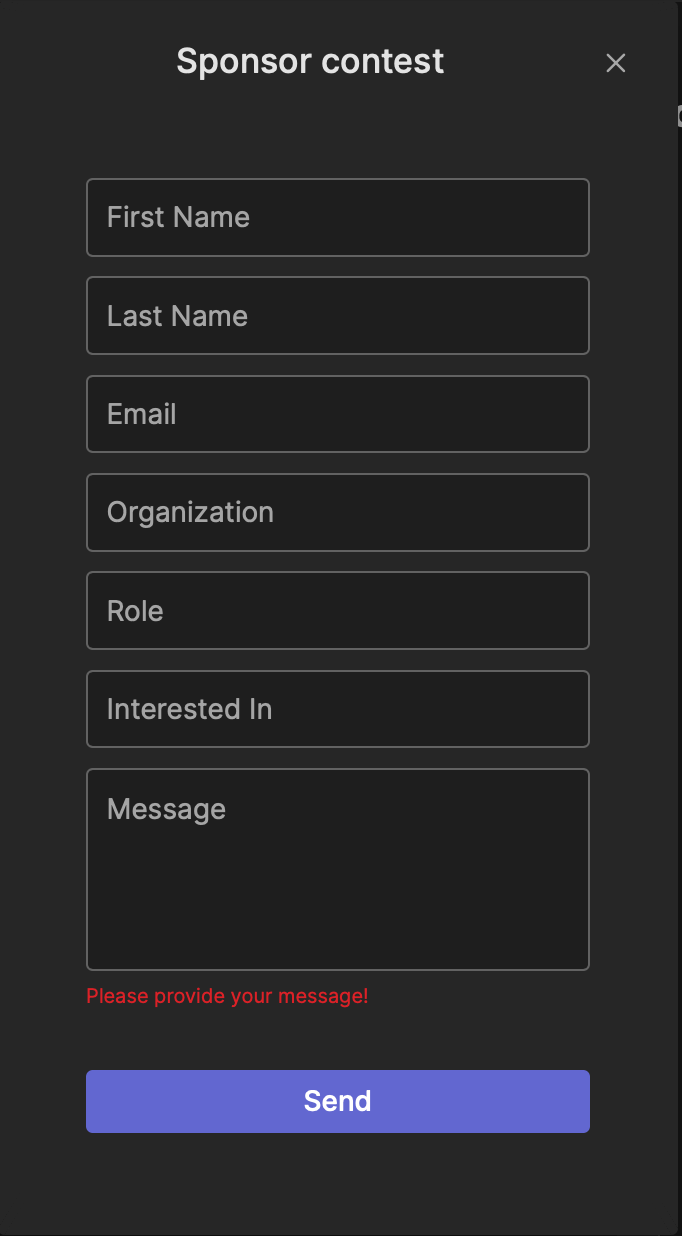 Fig. 3
Fig. 3
- Past Contests
Access a list of past contests that have concluded on the platform. You can review the details and results of these contests for reference.  Fig. 4
Fig. 4
- My Contests
In this section, you can view all the contests you've participated in. Check the finish times, the number of challenges you've solved, and your ranking in each contest. 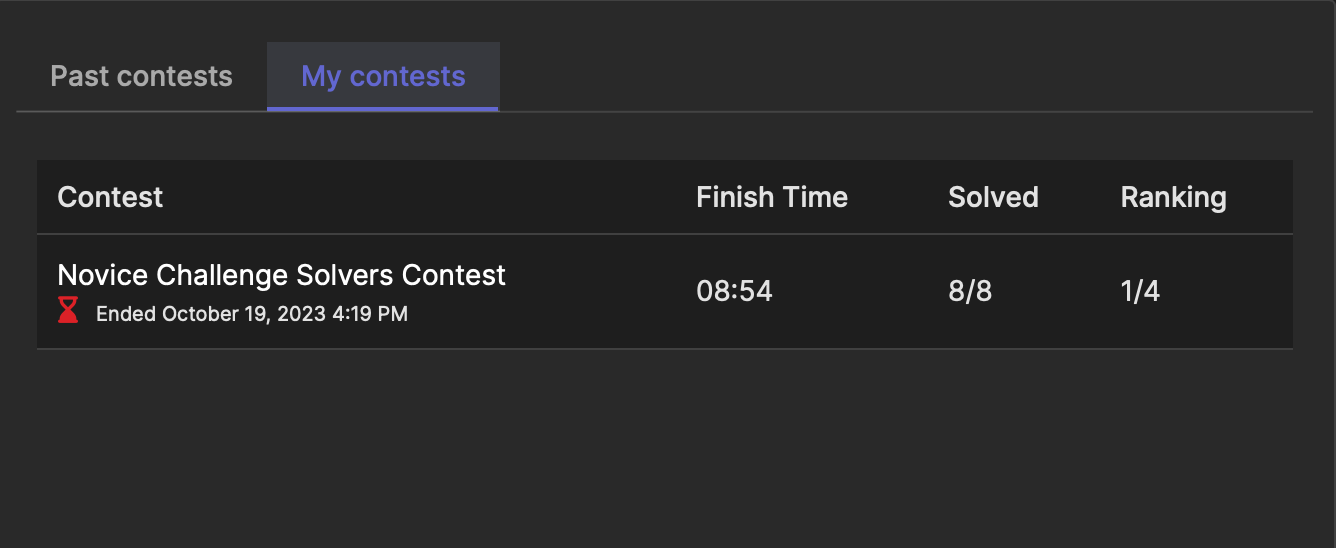 Fig. 5
Fig. 5
- Global Ranking Number
See your global ranking number on DojoCode. To explore the full leaderboard and see where you stand among all participants, click on "View Full Leaderboard."
- Participate in a Contest
Once you've identified a contest you want to join, click on it to access more details. A terminal will appear, where you'll find information about the contest's rules, challenges, start date, end date, and any prizes that may be awarded. You need to write Start in the terminal, and the countdown begins. If you need help, you have to option to write Help in the terminal and a list of commands will appear.
- Contest Duration Span
This information is shown in the terminal and on the contest cards and means the period available to register for a contest. (Fig.6).
- Estimated Time to Solve Contest Challenge
This information shows the average time a user needs to solve the contest. It should be mentioned that this information is not the time that a user has available for solving. It is an estimated time, set by the team that created the challenge. (Fig.6) 
Ready! Steady! Go!
Solve Challenges
During the contest period, start solving the coding challenges provided. You will be redirected after the contest begins to all the challenges from the terminal. (Fig.7) To initiate the contest, you must enter "start-challenge" into the terminal. This command is designed to start the competition for you. Until the contest ends you can decide when to start your challenge. The time limit timer set for each challenge will start as soon as you decide to start a contest challenge timer and not before.
Command lines that you can write in your terminal, that can help you with information about the contest:
- intro: This section presents a welcoming description of the contest terminal.
- help: Provides a list of available commands.
- register: This allows you to enroll in the contest.
- unregister: Permits you to withdraw from the contest.
- start-challenge: Commences a timer for tackling the chosen code challenge.
- rank: Shows the current contest ranking.
- info: Offers information about the contest, including its name, start and end dates, the number of registered participants, and your current ranking.
- status: Reveals a list of challenges within the contest, along with their status (in progress or completed).
- clear: Clears the command line interface.
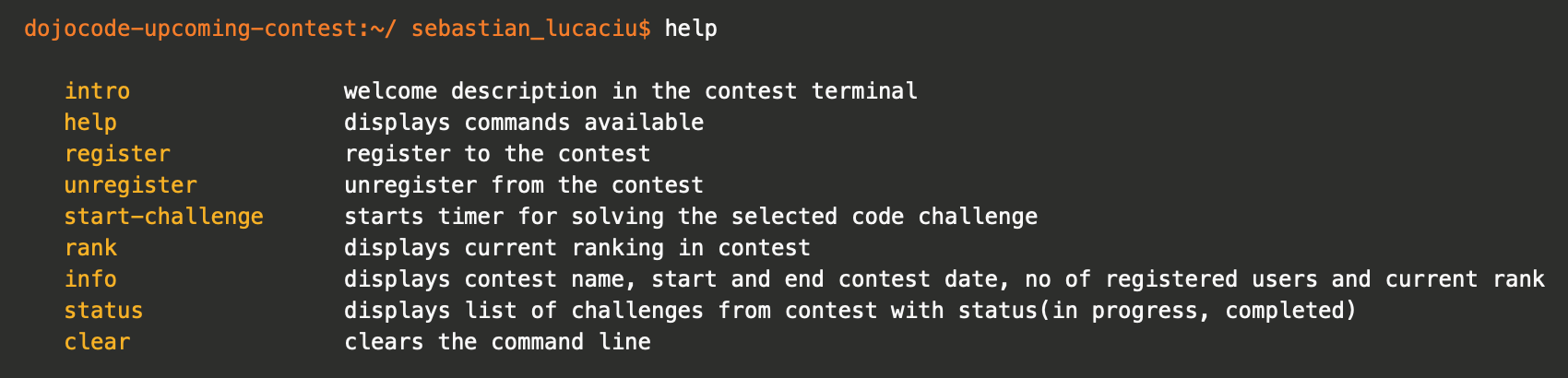 Fig. 7
Fig. 7
Track Your Progress
As you solve challenges, track your progress within the contest. You can see how many challenges you've completed and how your ranking evolves throughout the contest, by using the "status" command in the terminal.
Learn and Improve
Contests on DojoCode are not only about winning but also about learning and improving your coding skills. Use these challenges as opportunities to enhance your knowledge and problem-solving abilities.
