Setting Up Dynamic LTI Registration on Moodle
Introduction
This guide explains how to set up LTI 1.3 dynamic registration with Moodle for seamless integration with external tools, such as DojoCode. Dynamic registration automates the process of configuring LTI tools, making it easier and more secure to integrate.
Step-by-Step Guide
Step 1: Log in to Moodle as Administrator
- Log in to your Moodle site with an administrator account.
- Navigate to the Site administration panel.
Step 2: Navigate to "Manage Tools"
- In the Site administration menu, go to Plugins > Activity modules > Manage tools.
- Paste the dynamic registration URL you copied from DojoCode into the Tool URL input.
- Click on Add LTI Advantage
- Follow the prompts to complete the tool registration process. Moodle will automatically configure the tool for you.
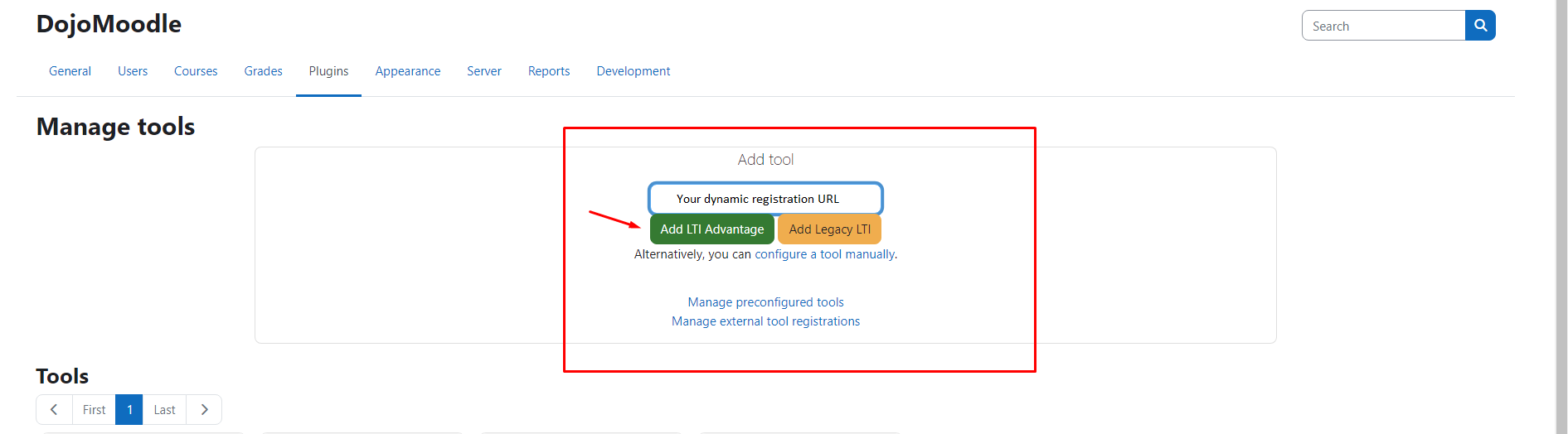
Step 3: Confirm the Tool Registration
- After the registration is complete, confirm that the tool has been added to Moodle by returning to the Manage external tool page.
- You should now see DojoCode listed as a registered tool.
- Press Activate to activate the tool
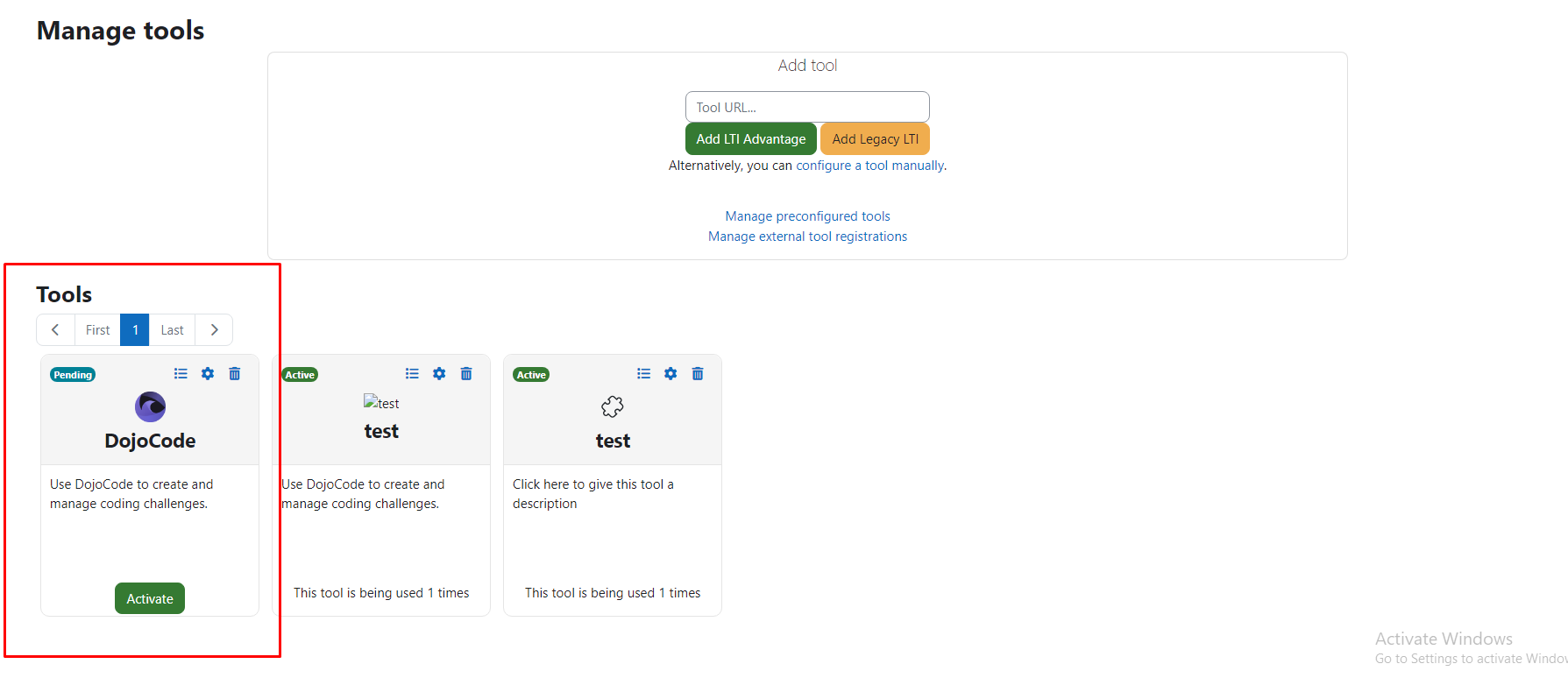
Troubleshooting
- Registration URL not working? Double-check that you’ve copied the correct URL from DojoCode.
- Dynamic registration option missing in Moodle? Ensure that you’re using Moodle version 3.9 or later, as earlier versions may not fully support LTI 1.3 and dynamic registration.
Need Help?
If you encounter any issues or need assistance, please reach out to our support team or consult Moodle's LTI documentation.
For community support and discussions, feel free to join our Discord channel – we’d love to have you there!
