Setting Up Tool Registration on Canvas
Introduction
This guide explains how to set up LTI 1.3 tool registration with Canvas for seamless integration with DojoCode. This process involves creating a developer key in Canvas and configuring the necessary LTI settings.
Step-by-Step Guide:
Step 1: Access Canvas Admin Panel
- Log in to your Canvas instance with an administrator account.
- Navigate to Admin in the global navigation menu.
- Select your institution from the admin panel.
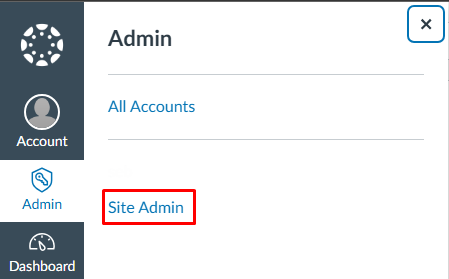
Step 2: Create Canvas Developer Key
In the Admin panel, go to Developer Keys.
Click + Developer Key → + LTI Key.
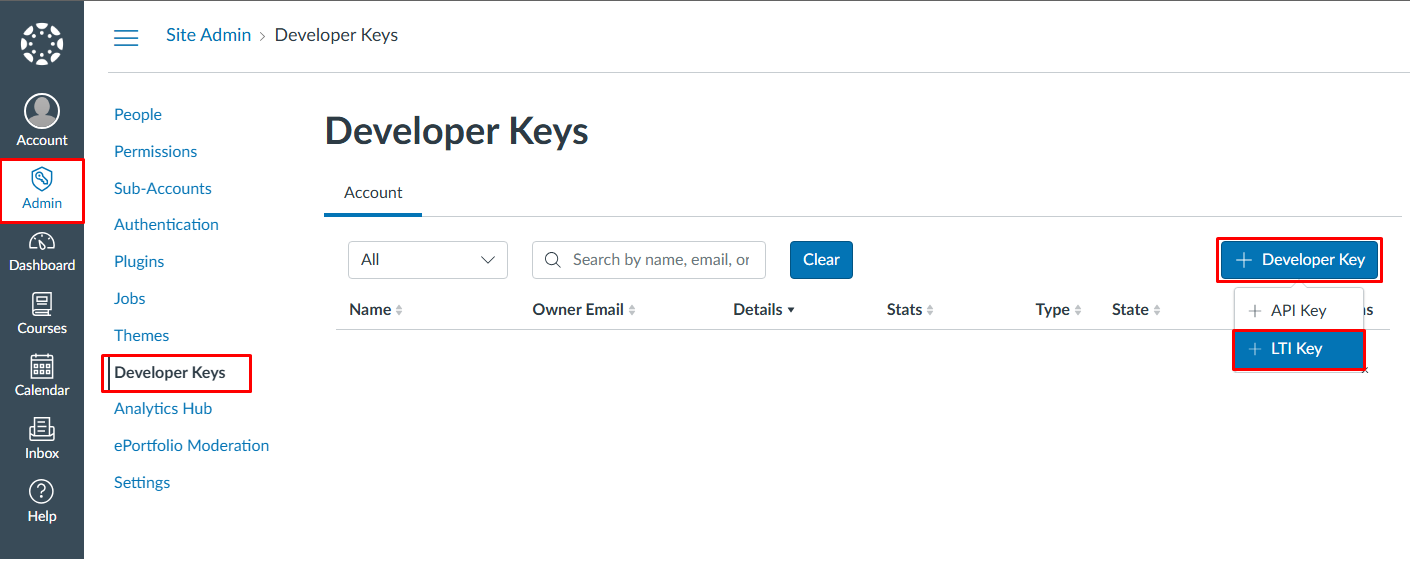
Fill in the Key Settings section:
Key Settings:
- Key Name: Enter a descriptive name (e.g.,
DojoCode) - Owner Email: Enter your email address
- Redirect URIs: Enter
https://api.dojocode.io/api/v1/lti
- Key Name: Enter a descriptive name (e.g.,
Configure the Configure section:
Configure Section:
- Method: Select
Manual Entry - Title: Enter
DojoCode(or your preferred display name) - Description: Enter
Use DojoCode to create and manage coding challenges. - Target Link URI: Enter
https://api.dojocode.io/api/v1/lti - OpenID Connect Initiation URL: Enter
https://api.dojocode.io/api/v1/lti/login - JWK Method: Select
Public JWK URL - Public JWK URL: Enter
https://api.dojocode.io/api/v2/lti/keys
- Method: Select
Step 3: Configure LTI Advantage Services
In the LTI Advantage Services section, ensure the following capabilities are enabled:
- Can create and view assignment data in the gradebook associated with the tool
- Can view assignment data in the gradebook associated with the tool
- Can view submission data for assignments associated with the tool
- Can create and update submission results for assignments associated with the tool
- Can retrieve user data associated with the context the tool is installed in
- Can update public jwk for LTI services
- Can lookup Account information
- Can view Progress records associated with the context the tool is installed in
- Can view the content of a page the tool is launched from
Step 4: Configure Privacy Level:
- Select PUBLIC if you want the tool to be publicly accessible
Step 5: Configure Placements:
- Add Assignment Selection placement for deep linking support
- Set Target Link URI if using deep linking
- Configure Selection Height and Selection Width as needed
Step 6: Save and Activate the Developer Key
- Review all configuration settings to ensure accuracy.
- Click Save to create the developer key.
- The key will be created and you can now use it to configure DojoCode's LTI authentication settings.
Need Help?
If you encounter any issues or need assistance, please reach out to our support team or consult Canvas's LTI documentation.
For community support and discussions, feel free to join our Discord channel – we’d love to have you there!
