Contest Curation
Crafting Your Contest
Creating contests on DojoCode is a simple yet powerful way to engage with your community, identify talent, and organize hackathons for your engineering team. In this section, we'll guide you through the process of curating your contest, step by step.
- Go to Your Contest Page
Start by going to My Contests (Fig.1) page and click on New (Fig.2) to begin the contest creation process.

Fig. 1
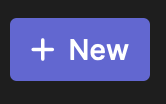
Fig. 2
- Learn More
Before you start, it's a good idea to familiarize yourself with our contest creation documentation by clicking on "Learn More." This documentation provides valuable insights into the process and best practices. (Fig.3)
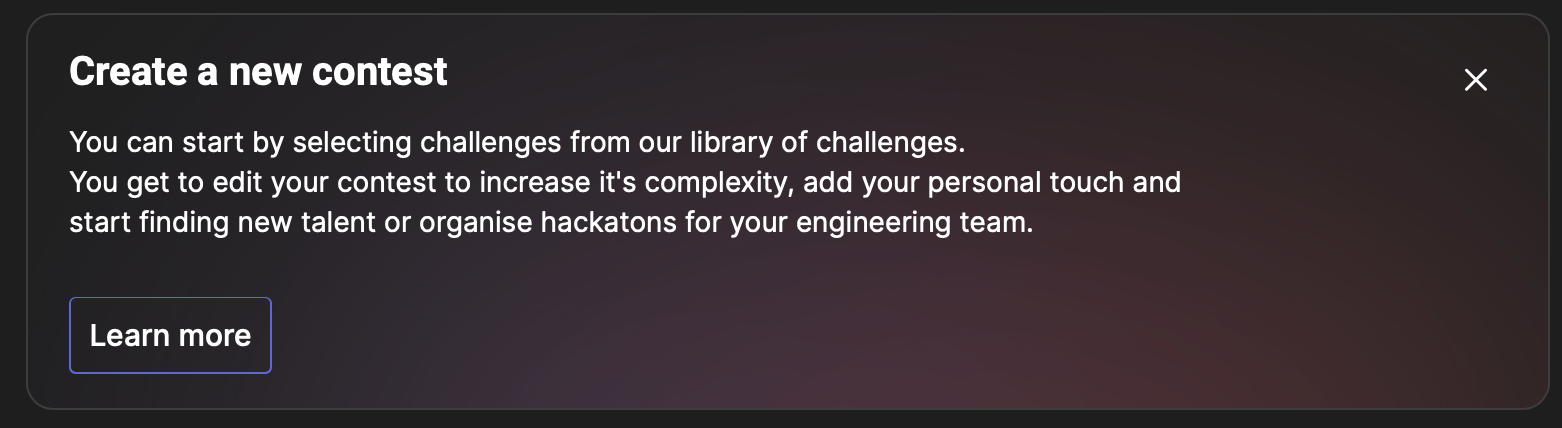
Fig. 3
- Contest Settings
In the contest settings section, you'll need to specify important details to define your contest. These include:
- Contest Name: A good contest name should be clear, descriptive, and engaging. It should provide a glimpse of what the contest is about and appeal to potential participants. (Fig. 4)
- Visibility: Choose between "Community" or "Private" visibility. A "Community" contest is open to all registered users, while a "Private" contest is invitation-only. (Fig. 4)
- Start Date and Time: Set the date and time when your contest will begin. (Fig. 4)
- End Date and Time: Specify when your contest will conclude. (Fig. 4)
- Invitation Description: This description will be visible on the dashboard before the contest begins. A good description should provide a brief overview of the contest's purpose, rules, and any special considerations for participants. (Fig. 4)
- Intro Description: This description will be available to participants on the contest solve page, typically in the terminal. A clear and concise intro description should provide essential information about the contest's objectives, challenges, and any specific instructions. You can design creative descriptions for the contest terminal output using tools like REXPaint or PabloDraw, leveraging the terminal's text-based capabilities. (Fig. 4)
- Cover Image: You can use AI to generate custom cover images for your contests based on prompts. This helps make your contest more visually appealing on the Explore page. (Fig. 5)
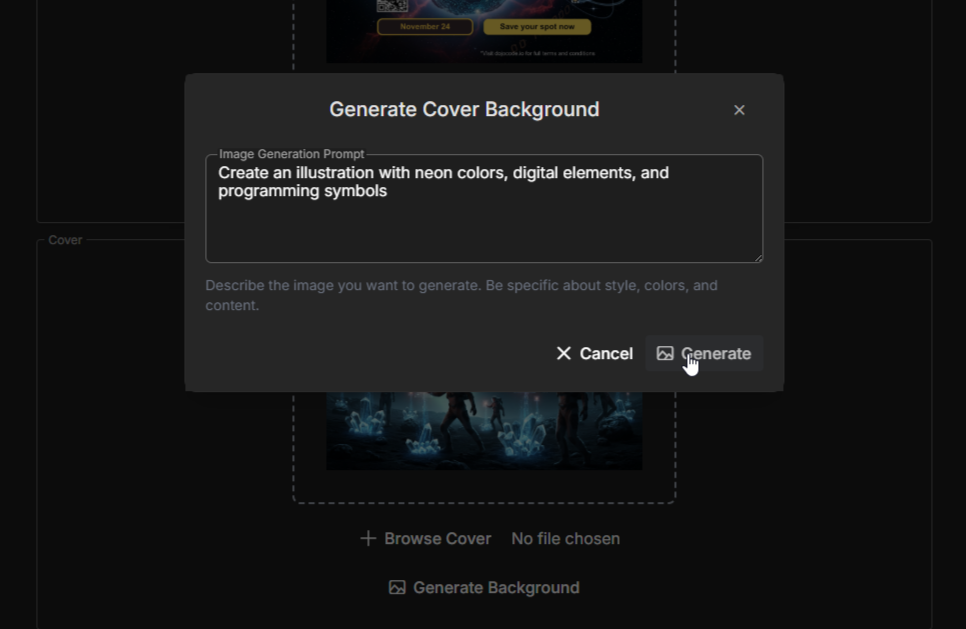
Fig. 5
- Select Challenges
With your contest settings in place, you can now select challenges from our library of challenges. These challenges will serve as the foundation of your contest and can cover a wide range of topics and difficulty levels.
A time limit should be established for every challenge, along with a description that appears when users commence a challenge within the contest terminal.
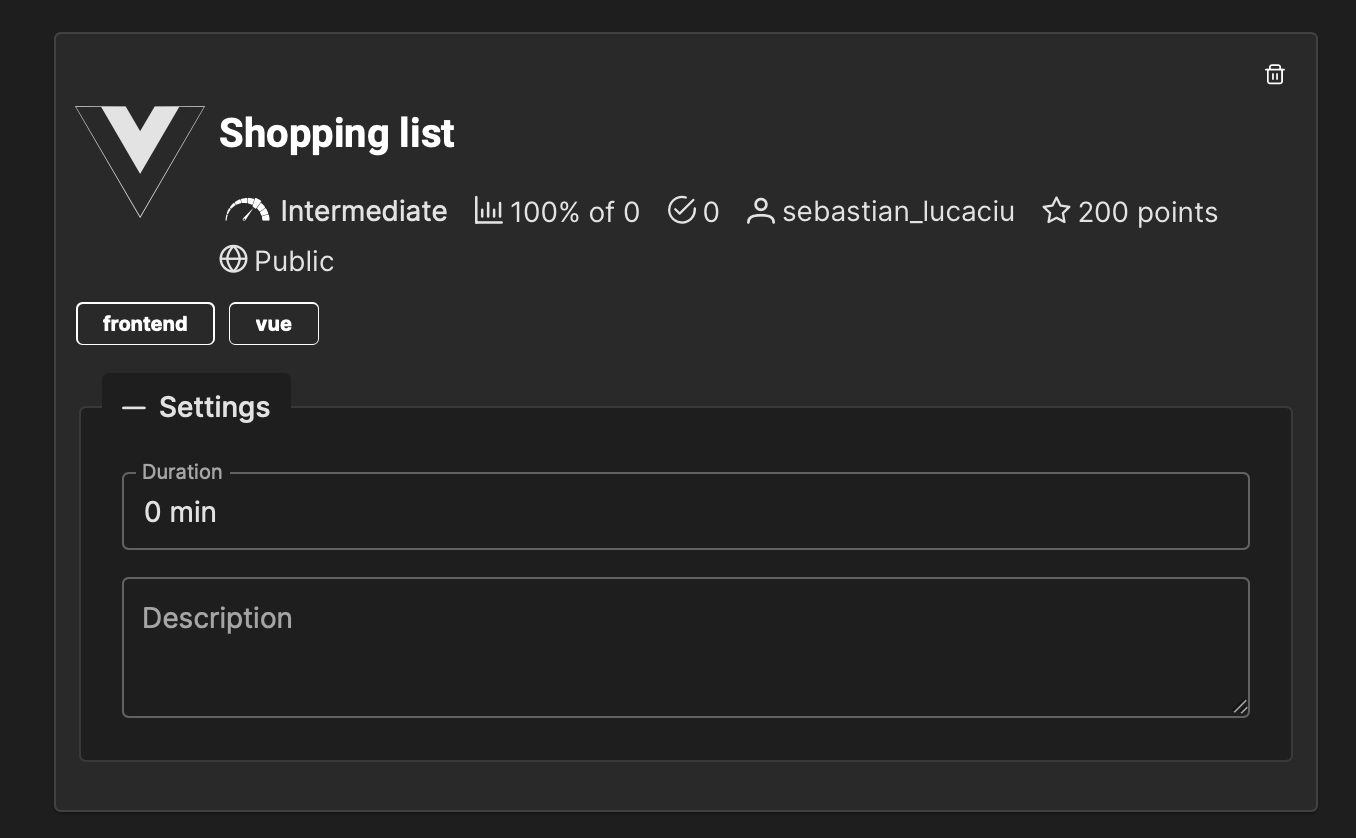
Fig. 6
INFO
Customize Your Contest Once you've selected challenges, you have the flexibility to customize your contest to your liking. Here's an example of what you can do:
- Increase Complexity: Modify and combine challenges to increase the overall complexity of your contest.
- Add Your Personal Touch: Tailor the contest to reflect your organization's culture and goals.
- Talent Discovery: Use contests to identify and nurture talent within your community or company.
- Final editing & publishing
- Please take note that once you have published a contest, it cannot be edited or modified. Therefore, it is crucial to ensure that your contest is in its final form before saving and publishing it.
- You should "Preview" your contest to confirm that it appears exactly as you intend it to. If you need to make any changes, you can choose to "Update Contest." (Fig. 7)
- Once you are confident that everything is in order, you can proceed to "Publish" the contest.

Fig. 7
- Banning users
You can ban suspicious users from your contest at any time by accessing the contest edit page or directly from the My Contest page. Refer to Fig. 8 and Fig. 9 below. 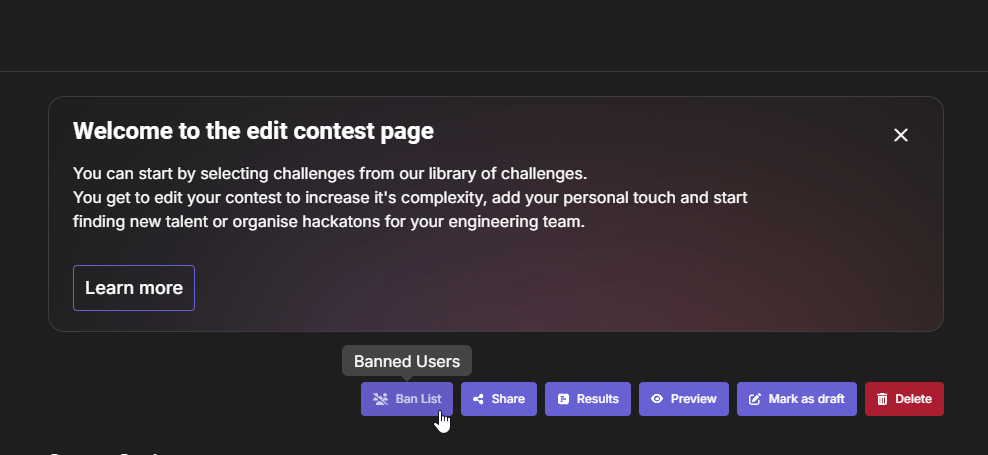
Fig. 8
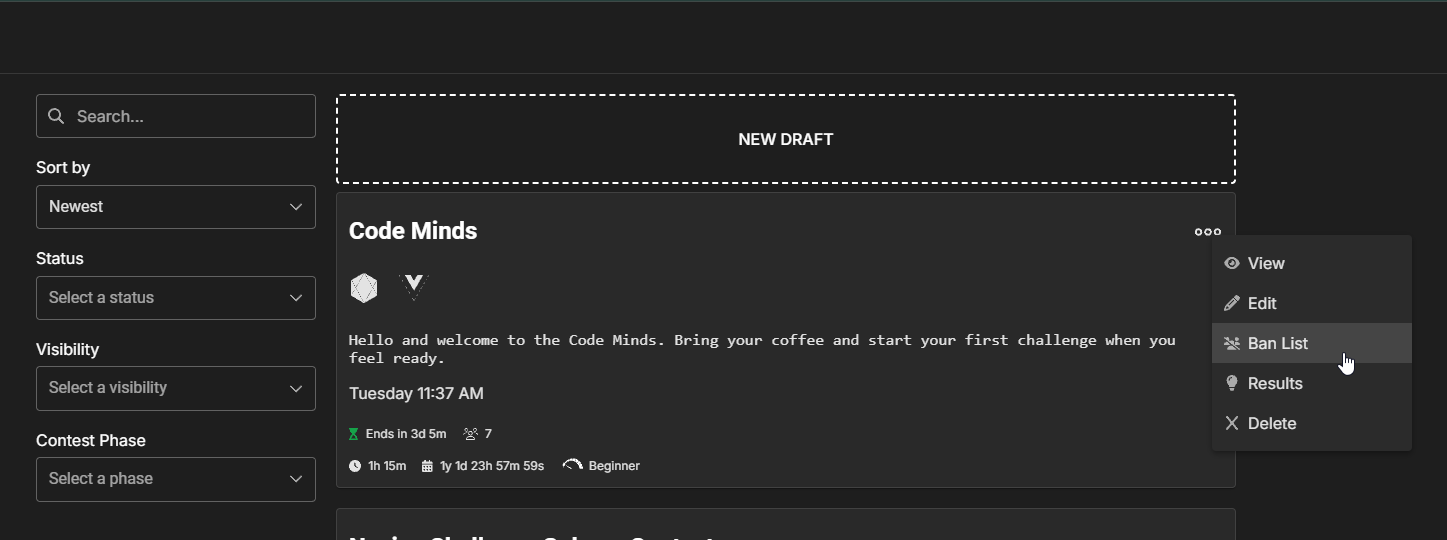
Fig. 9
After clicking the Ban List button, a modal will open where you can search for users by their username to ban them from your contest. Refer to Fig. 10 below.
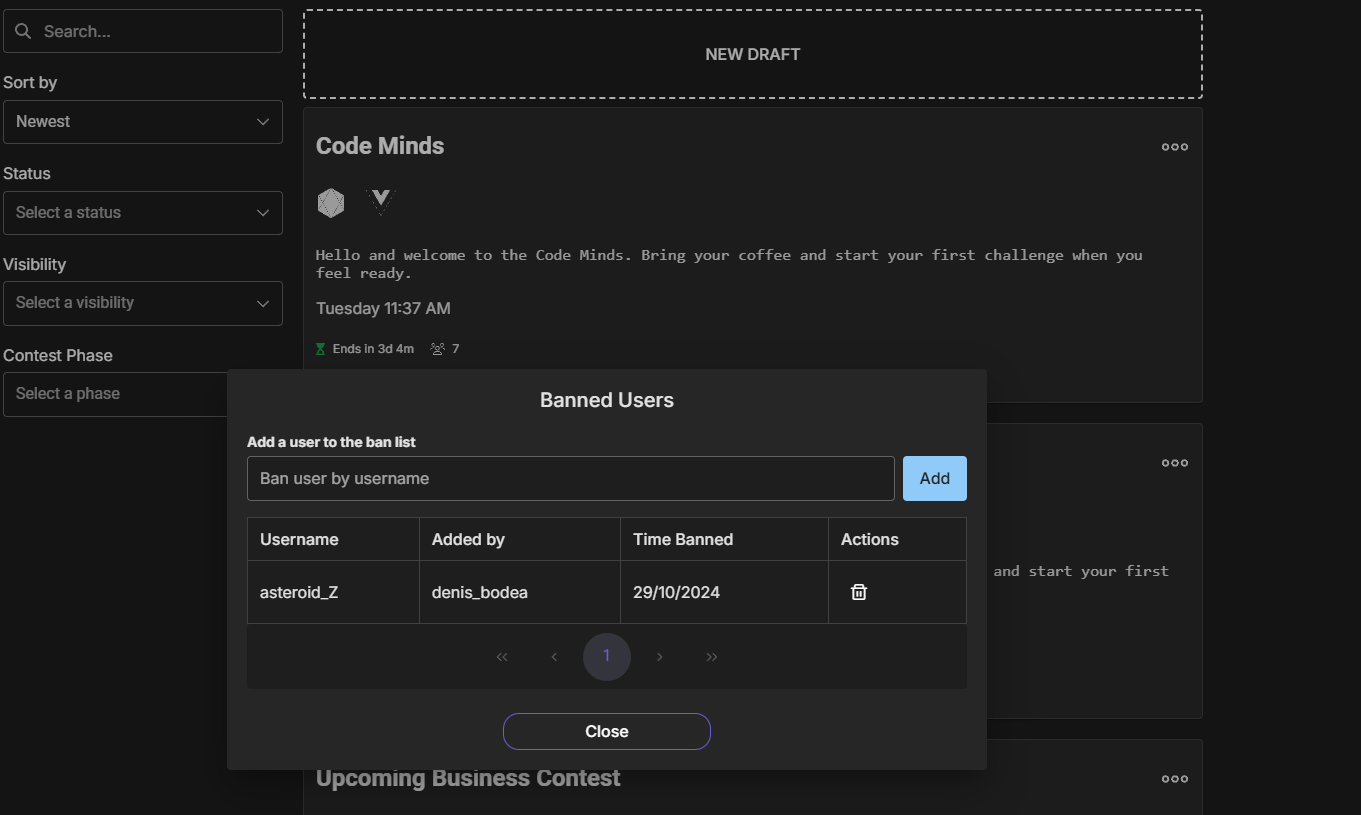
Fig. 10
Banned users will not be unable to register for your contest or attempt any challenges. If you ban a user already registered in an ongoing contest, they will receive a score of 0 when the contest concludes, and their rating will remain unchanged. Additionally, we will notify banned users that they have been banned from your contest due to suspicious activities.
- Save and Launch
- Once you've completed all the necessary steps, save your contest configuration, and launch your contest.
- When a contest is set to "private," the only method of inviting individuals is via email. By clicking on the "share" option, you can extend invitations to others using their email addresses.
- However, if the contest is marked as "public, it will be visible on the Explore Contests page, specifically in the "Upcoming Contests" section. Participants can then start registering and preparing for the upcoming competition.
Creating a well-crafted contest on DojoCode allows you to engage your community or employees, foster skill development, and achieve your organizational objectives. Ensure that your contests are informative, engaging, and relevant to maximize participation and success.
