How to Create DojoCode Assignments in Canvas
Introduction
After registering your LTI tool with Canvas, you can create DojoCode assignments in your courses. This guide will walk you through the process of creating assignments that integrate with DojoCode tools.
Step-by-Step Guide
Step 1: Access Your Canvas Course
- Log in to your Canvas instance with your instructor account.
- Navigate to the course where you want to add the DojoCode tool.
Step 2: Add DojoCode to Your Course
- In your Canvas course, navigate to Settings → Apps.
- Find DojoCode in the list of available apps.
- Click Add App.
- Configure any additional settings if prompted.
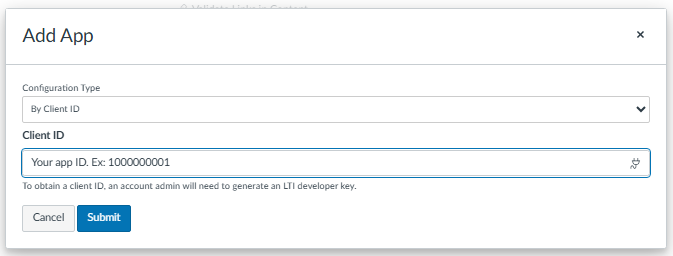
Step 3: Create DojoCode Assignment
- Go to Assignments in your course.
- Click + Assignment.
- In the Submission Type section, select External Tool.
- Choose DojoCode from the list of available tools.
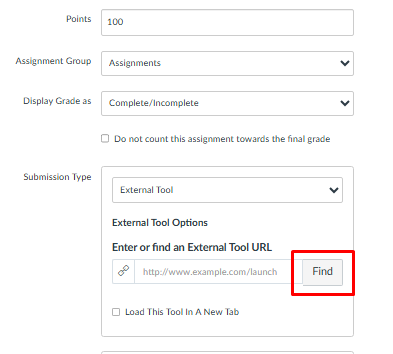
- A modal will open where you need to select the desired challenge:
- Use the search and filter options to find the challenge you want
- Filter by Languages, Templates, Difficulty, Status, or Tags
- Click on the challenge you want to assign
- The assignment name will be auto-filled with the challenge name
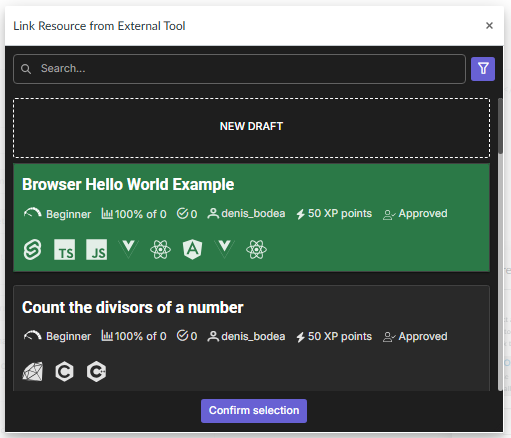
- Save and Publish Assignment
- As an instructor, click on the assignment to test that it launches correctly.
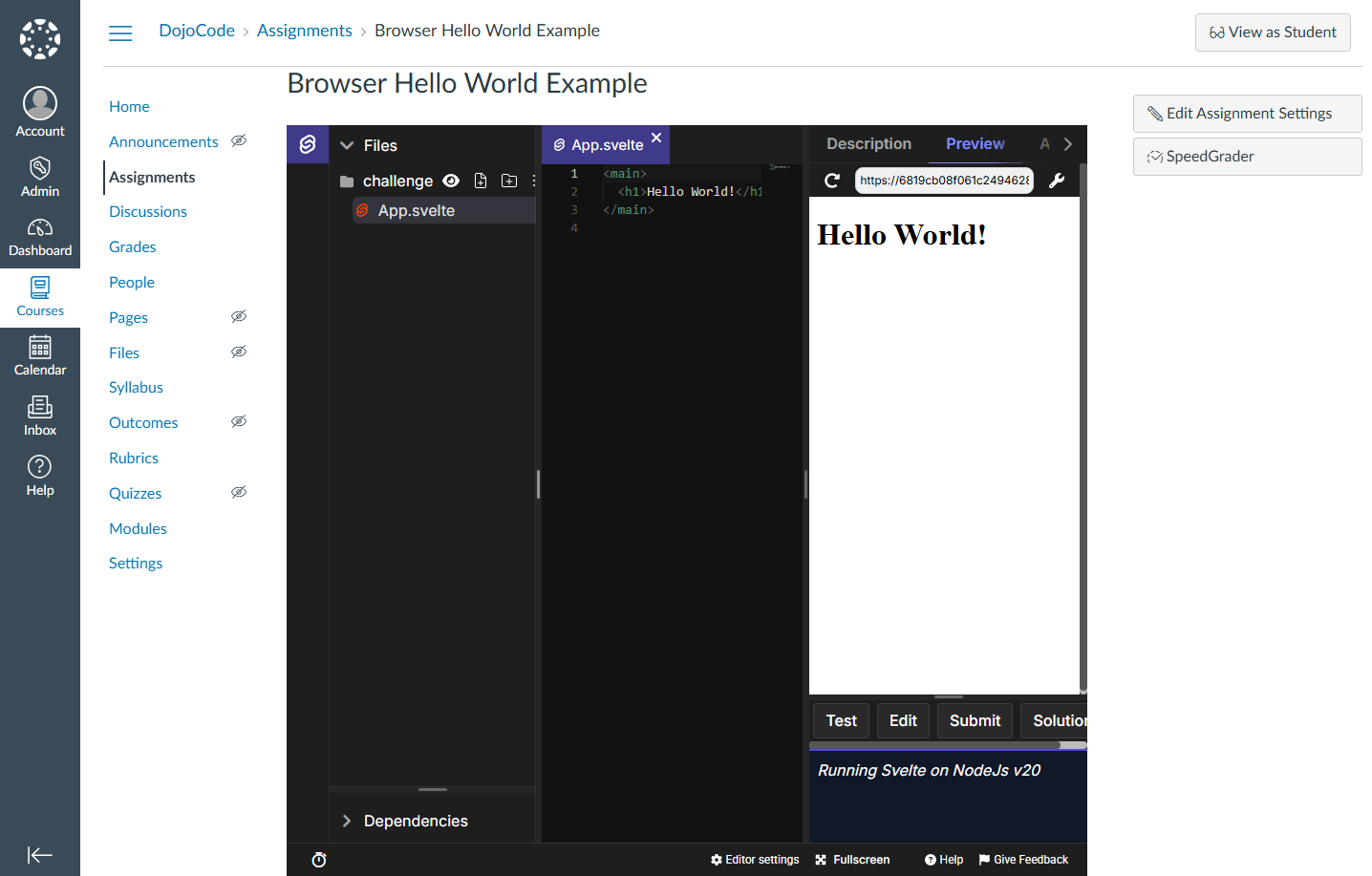
- Verify that students can access the DojoCode tool through the assignment.
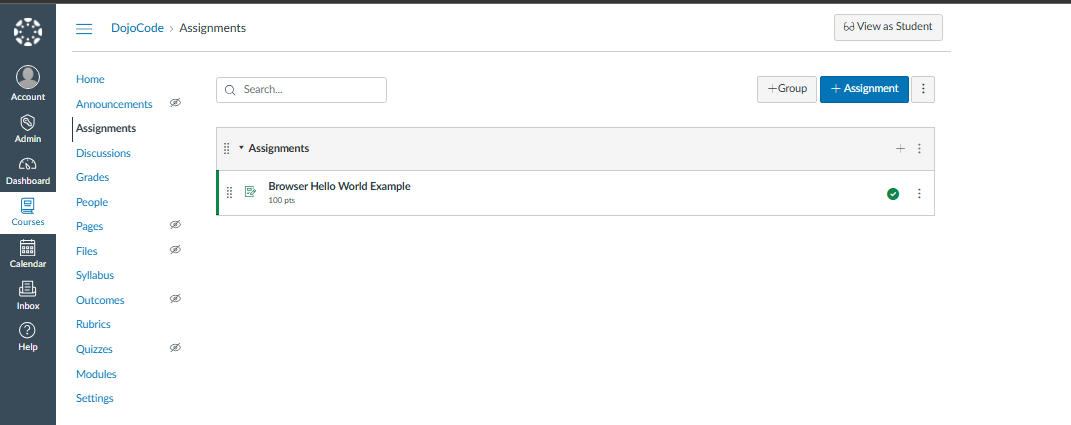
Need Assistance?
If you need any help or encounter issues, feel free to contact our support team or consult Canvas's External Tool documentation.
For community support and discussions, feel free to join our Discord channel – we'd love to have you there!
